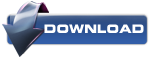This will allow you to enable or disable the ability of all users on the computer to Backup User and System Data Files in Windows 7. This is enabled by default in Windows 7.
EXAMPLE: When Backup is Disabled Messages
 OPTION ONE
OPTION ONE 
1. To Enable Backup Data FilesA) Click on the Download button below to download the file below.2. To Disable Backup Data FilesEnable_Backup_Data_Files.zipB) Go to step 3.A) Click on the Download button below to download the file below.3. Click on Save, and save the .zip file to the desktop.Disable_Backup_Data_Files.zip
4. Open the .zip file and extract the .reg file to the desktop.
5. Right click on the .reg file and click on Merge.
6. Click on Run, Yes, Yes, and OK when prompted.
7. When done, you can delete the downloaded .reg and .zip files if you like.
 OPTION TWO
OPTION TWO 
1. Open the all users, specific users or groups, or all users except administrators Local Group Policy Editor for how you want this policy applied.That's it,
2. In the left pane, click on to expand User Configuration, Administrative Templates, Windows Components, Backup, and Client. (See screenshot below)3. In the right pane, right click on Turn off the ability to back up data files and click on Edit. (See screenshot above)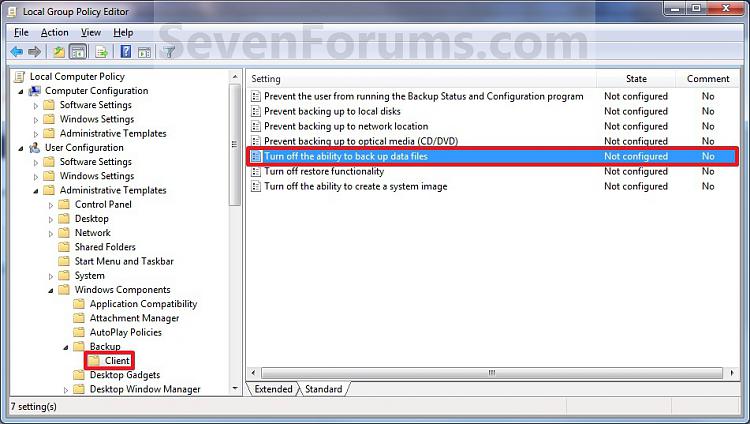
4. To Enable Backup Data FilesA) Select (dot) either Not Configured or Disabled. (See screenshot below step 6)5. To Disable Backup Data Files
B) Go to step 6.A) Select (dot) Enabled. (See screenshot below step 6)6. Click on OK. (See screenshot below)7. Close the Local Group Policy Editor window.
Shawn
Source: http://www.sevenforums.com/tutorials/628-backup-user-system-files-delete-backups.html