Indication: Windows 7 Language bar missing, even after enabling language bar in control panel, it disappears again in Windows 7. You can see the language bar when only UAC prompts for administrator elevation.
Reason: Only one language added as Input language.
Some start up services not started in personal profile.
Solution: Method 1 (if you know this method, try the second method) – You can add the Language bar in control panel by following steps,
Go to Control Panel -> Regional and Language Option -> Keyboards and Languages -> press Change Keyboards..
The following dialog box will be appeared,
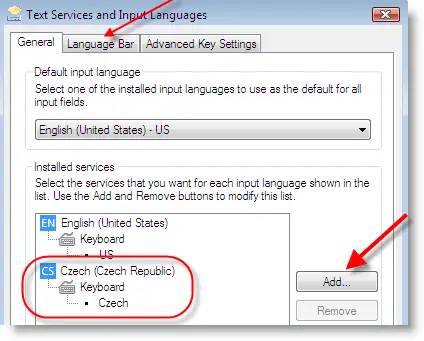
Note: Language bar will be displayed either on taskbar or Desktop, only if you selected more than one language as input language.
Make sure your second language is listed in the input language list. If not you can add it by pressing Add button.
Still if language bar is missing in vista or Windows 7 after more than one language listed; go to ‘Language Bar’ as arrow mark pointing in above sample.
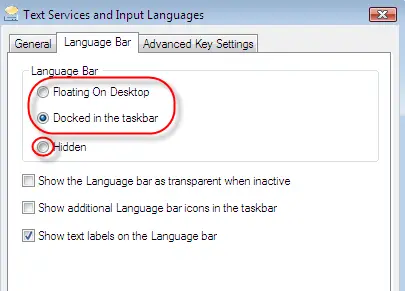
If you cannot see the language bar in vista or Windows 7 computer after above all settings are correct. Here is the tricky part and try this.
Method 2
This method will enable the startup service required for language bar, when your all settings are correct as mentioned above.
Go to Registry editor by typing ‘ regedit’ in Run dialog box. Go to the following location,
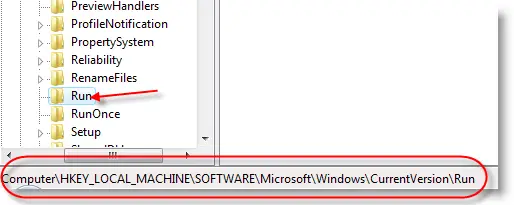
Right Click on blank space in right side, select New String Value.
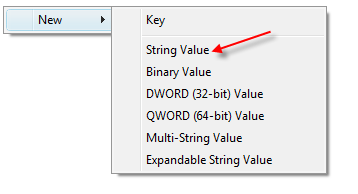
“ctfmon”=”CTFMON.EXE”
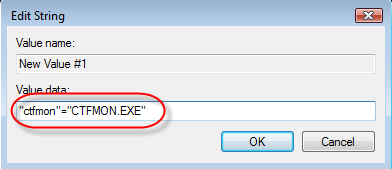
Press OK, restart your computer. Now you can see the language bar in vista or Windows 7.
Nguồn: http://www.sysprobs.com/language-bar-missing-vista-windows-7

Không có nhận xét nào:
Đăng nhận xét